13.6. Business SLA Report Job¶
The job generates a report about the performance/health of the business service/SLA. This report help you to quickly analyze the SLA directly from email. Hence, you don’t need to login into the Motadata to see the performance of an SLA. Also, you can send the report to other stakeholders who has value in decision making and needs constant update on the SLA.
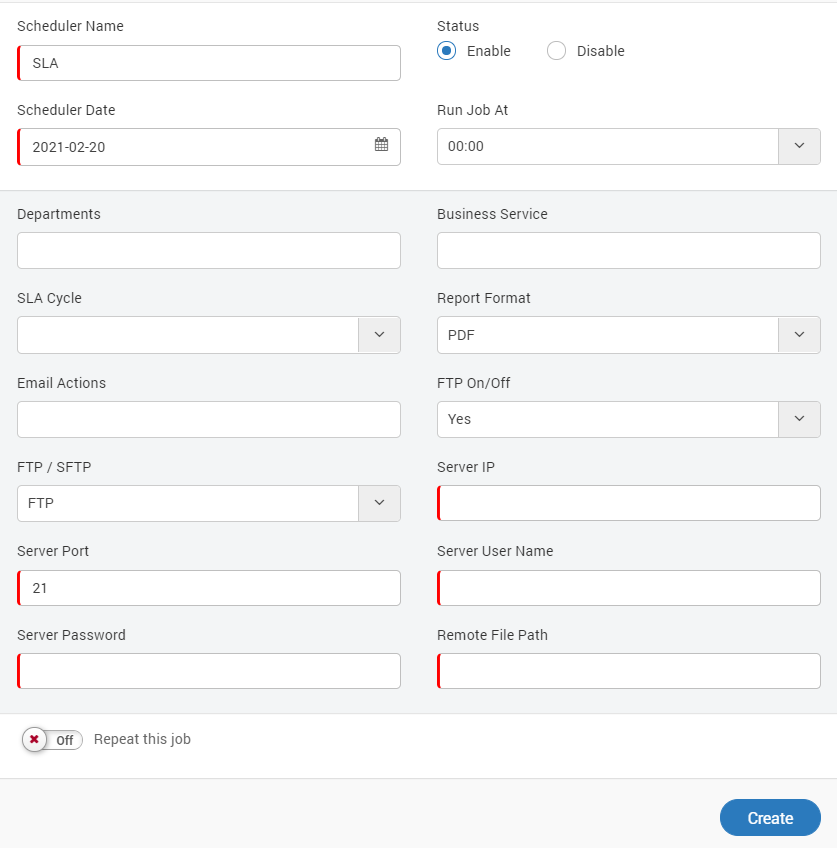
Create Business SLA Report Job¶
Specific Fields
Departments: Select the departments from the drop down. See admin section for details about the departments.
Business Service: Select the SLA from the list. For this Business Service/SLA should be present in the system. You can select multiple SLA(s) also. Motadata will generate one report with high level information of all SLAs.
SLA Cycle: Select the cycle of SLA. Select a specific cycle or select current. When current is selected, scheduler will consider current running cycle (and each time when scheduler runs). When specific date is selected, scheduler considers cycle of the specific date.
Report Format: Select the format of report i.e. PDF or CSV.
Email Actions: Select the email actions from drop down.
FTP On/Off: Select ‘Yes’ if you wish to enable. You can select FTP or SFTP and specify the remote path for the file.
For example: The below picture is taken from the PDF format of report. The report has the overall BSM for an ERP system and the KPI of each component: MSSQL, Router, Apache HTTP, Active Directory, Firewall and Linux machine.
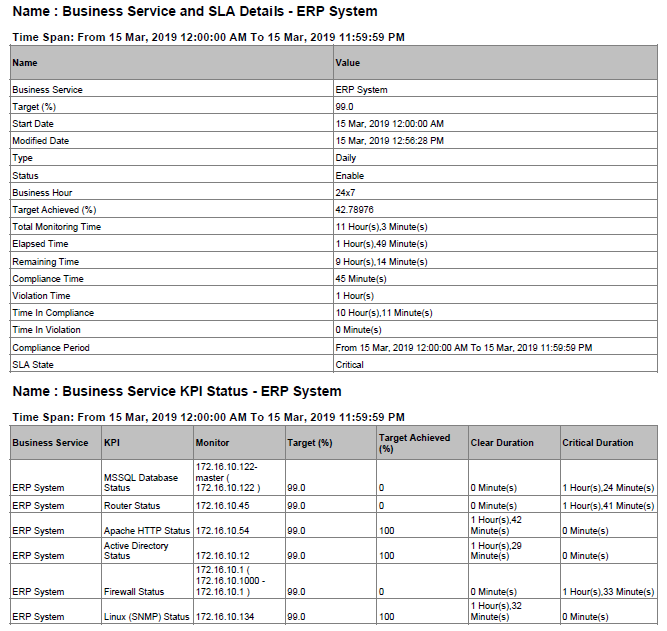
Example SLA report in PDF (sent in email)¶
Click here to download complete report.